how to install ttf fonts on android without root
Overview: In this article, you will learn to install custom fonts on the android device wheater it is rooted or not along with a complete installation guide.
Fonts are everything. The state of social media existence depends greatly upon the diversity of fonts available on the internet.
Like computers, smartphones are also enriched with many font typefaces. Though smartphone manufacturers fabricate a handful of well-known font types, you might, at some point in time, want to install fonts on Android that aren't readily preinstalled.
This comprehensive guide will teach you exactly how to install otf / ttf fonts on Android. The custom fonts as you want.
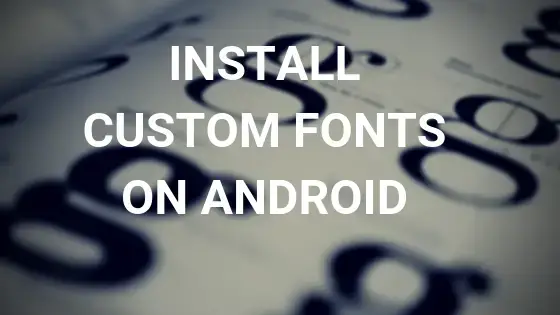
Android is open source
Even those with some technical expertise would admit that Android's love for open source makes tinkering a lot more fun as compared to iOS.
Android fonts aren't by any means easy to install, but at the same time, they aren't too hard. The concept is pretty simple which I'll enumerate below.
To lift-off, let us take it easy and discuss some "unrooted" ways to install custom fonts on Android.
1. Android Launchers
Android launchers not only revamp your smartphone top-down they also give you many new fonts to use. The exact font typefaces vary according to font packs that are combined with these launchers.
- iPhone Launcher
- Go Launcher
- Microsoft Launcher
- Nova Launcher
Almost all Android launchers are available on Google Play Store and come with rolling ads. They can be removed by in-app upgrades. Doing so would also give you a lot of free themes, icon packs, and much more.
2. iFont (Expert of Fonts)
iFont contemplates users by delivering a rich set of font typefaces that are compatible with the Android system.
It has multi-lingual support which includes Arabic, Myanmar, Japanese, Korean, Japanese, French, Spanish, Vietnamese, Russian, among several others.
iFont is rewarding owning it but it comes with a downside which is that it might require a rooted Android device unless you own one of the followed enlisted version:
- Meizu
- Xiaomi (MiUi)
- Huawei (Emotion UI)
- Samsung Galaxy S7, S8, S9, Note, and Note II
If you own one of these supported devices, you can install ttf fonts on android without root. To download fonts on android pick a font, hit download, and start using it right away.
iFont does come with one limitation for devices that aren't listed above. You might face some compatibility issue that asks you to root your device.
You should install TWRP Custom ROM on your Android device and then use either Magisk or SuperSu to root.
A word of caution:
Rooting cancels any outstanding warranty on the smartphone.
Rooting exposes your Android device to many vulnerabilities such as adware, spyware, malware, and other virtual threats.
Your phone could brick in many different ways, if you don't stick to this guide. Don't go out venturing into your own tactics.
Keep the tools readily available to perform rooting. There's no alternative to that.
Last but not the least, make sure you back up all your files before rooting.
With that out in order, let us go to the next point and check the apps that support rooted smartphones.
Once rooted, you can download and use those font typefaces as well.
Here's How to Download & Install Custom Fonts On Android Without Root
To download fonts on android, first of all, you need to download iFont, once you get this on your device-
- Browse through the list of fonts under Online.
- Then download the desired font and hit Set.
- When prompted for the font mode, select System mode, then tap OK.
- Reboot your device and enjoy the new font.
- To use a local .ttf font file, copy it from your PC and paste it inside the Android device /sdcard/ifont/custom directory.
Thereafter, perform the following steps in a sequence.
- Tap the Menu from the main screen.
- Then tap Settings, Change Font Mode.
- For rooted non-Samsung devices, choose System Mode. For Samsung devices, choose the Samsung mode.
- Hit the Custom tab, then pick the font you like then tap Set later.
- Press OK when the prompt shows up.
- Tap OK again at the prompt.
- Reboot your device after applying the new font.
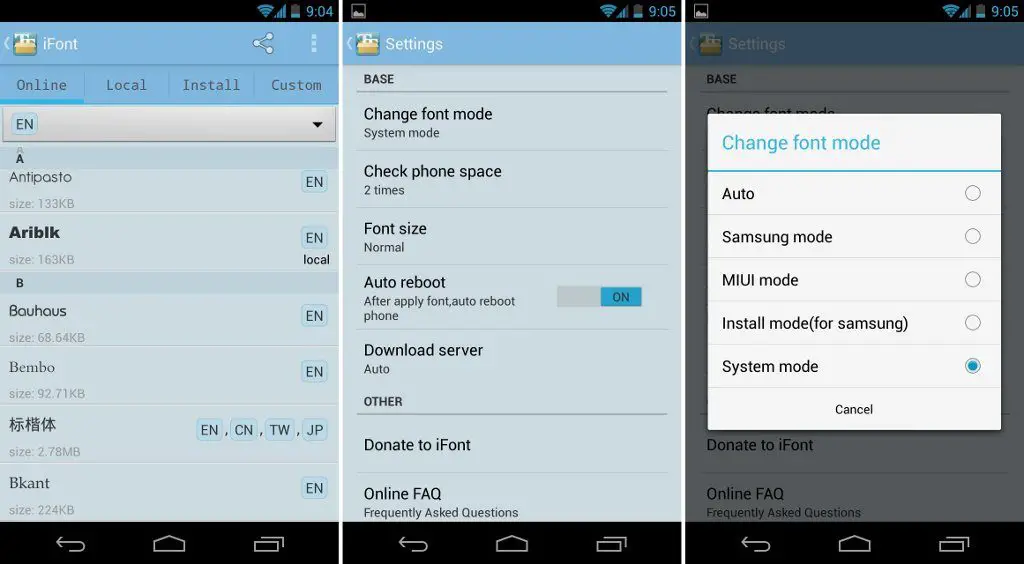
How to Install Custom Fonts Typefaces on a Rooted Android Device?
Since your Android is now rooted, let us start off with something easy, shall we?
I promise you will forget ever having to put up with the same font again.
FontFix: This lets you install custom fonts easily.
FontFix is a goldmine of Android font typefaces.
Pick any font you like from the 'preview' then set it up system-wide.
FontFix is ad-supported. So. if you want to get rid of annoying ads you must shed a few bucks.
All font typefaces on FontFix also have a '.ttf' as a suffix.
If there are Android custom fonts that you want to download, it is recommended that you first download them onto your PC and then move to the /sdcard directory of your device.
Don't have a .ttf file? Follow these steps.
- Launch FontFix app.
- Go to Menu and choose Select to start backing up the default font.
- When prompted with SuperSu permissions, grant them.
- Locate the .ttf file that you saved earlier.
- Choose the .ttf file to start its installation from the pop-up (this will be set as a default font.)
- Grant SuperSU permissions.
- After the installation is finished, FontFix will require a reboot. Click Yes when prompted.
Instead of bringing over user-defined font typefaces, you can go through preconfigured font styles in the app.
The Server and Preview tabs are displayed from the Local tab in the Font Installer's interface.
- Select the Server tab.
- Choose the font that you want to download and install.
- Wanna check a sample text written in your chosen font style, tap Preview.
- Finally, confirm your choice by tapping Install. It will install all of the Android font styles.
- Perform another Backup, and then reboot the device when it is ready.
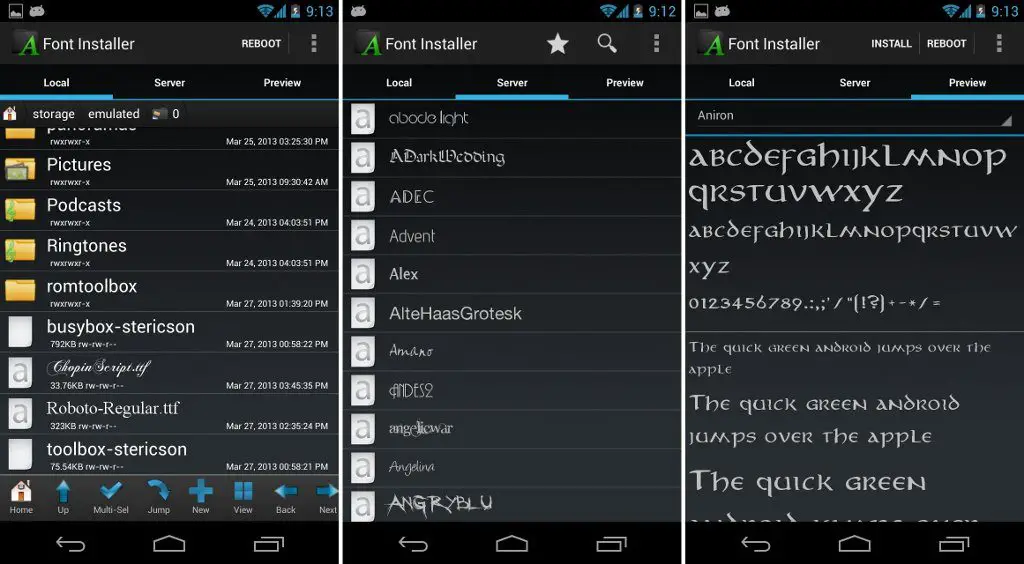
If installed correctly, Android custom fonts will become a part of the system fonts.
Therefore, you need to know about the default system fonts.
What are system fonts?
System fonts come pre-installed from your OEM. Generally, Roboto is the default font.
This popular Sans Serif font pack has variations too.
- Roboto-Regular.tff
- Roboto-Bold.tff
- Roboto-Italic.tff
- Roboto-BoldItalic.tff
Where are fonts stored on Android?
System fonts reside inside the /system/fonts directory.
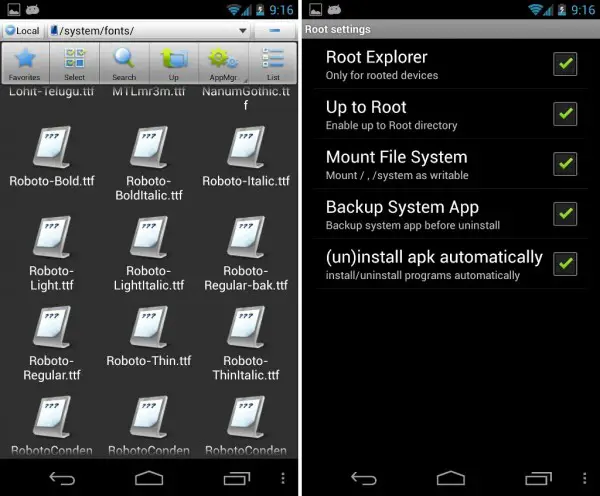
Before you begin tinkering with system files, you need to locate the .tff file for ROBOTO. Take caution since all changes are permanent.
How to edit /system/fonts directory- The Right Way.
All default system font files reside inside /system/fonts.
As a result, it's best to use ADB commands.
Also, an efficient File Explorer with root access would be needed.
Hands-on example:
Let's say you want to install custom font "Proxima-Nova", gather its .tff file, and using ADB commands, replace Roboto-Regular.tff with Proxima-Nova.tff.
In order to not alter anything within the system, rename "Roboto-Regular.tff" to "Roboto-Regular1.tff".
Bear in mind not to move this file out of this folder. Everything needs to be within /system/fonts directory.
Create a complete backup of the system at this point.
Since you already have TWRP installed as your Custom ROM, create a NANDroid backup of the system at this point before proceeding any further.
Should anything go awry, you can easily restore everything back to as it was.
Download and install ES File Explorer
Using the ES File Explorer is relatively easier than using the ADB commands. Follow these steps exactly as indicated:
- Launch the application.
- Transfer the renamed file "Roboto-Regular(1).tff" to the /sdcard directory.
- Tap Menu, Settings, Root Settings.
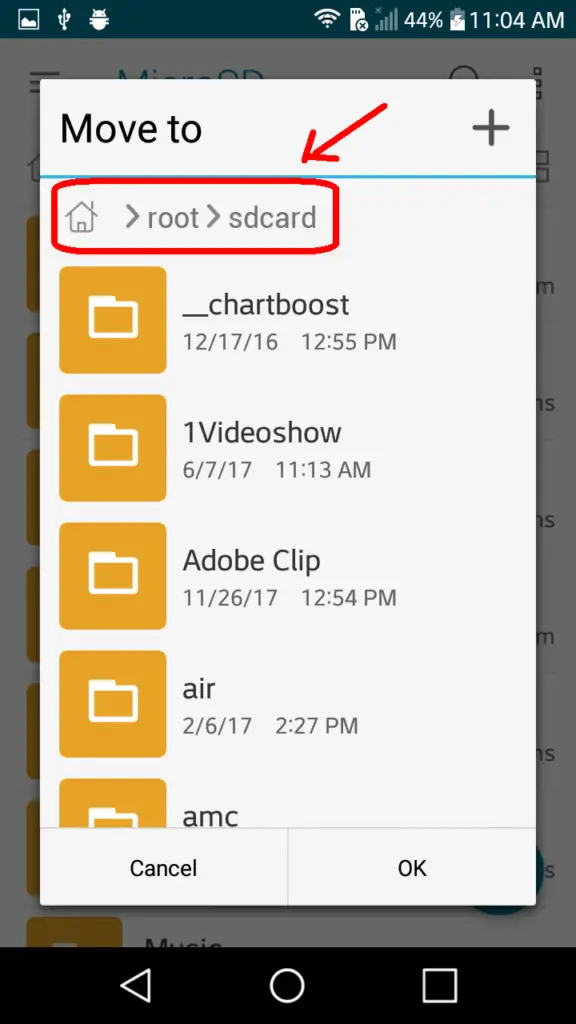
- Open the Root Explorer and grant SuperSU/Magisk permissions.
- Remember to enable "mount file system" feature.
- Locate /system/fonts directory and rename Roboto-Regular.tff
- Navigate to the desired font file & rename it to Roboto-Regular.tff
- Copy this file to /system/fonts, then select OK.
- Open /system/fonts directory and access properties of the custom font.
- Tap "Change" to set Read & Write permission for the User, then tap OK.
- Save changes and hit Reboot device.
So far, you were able to get away without actually using any of the commands.
Now, let's jump to the geeky part where you will be using the ADB commands to install fonts in android.
Before using the ADB commands, ensure that you have the following:
- A rooted Android device with root access.
- Android Software Development Kit (SDK) installed and setup.
- Device's USB drivers for Windows PC.
- Verify that the ADB is able to detect your device.
- A USB cable, preferably that came with your device.
- Replacement font files that you want to use.
- Open a Command Prompt or PowerShell with admin privileges.
- Right-click then select Run as Administrator.
Lastly, enter the following set of commands.
adb devices *lists devices attached to your computer via USB adb push your_desired_font_type.tff /sdcard/ *places the new font type on the sdcard adb shell ls /sdcard/*.tff *lists all the files within sdcard with a .tff extension
Now, on your PC you will perform the following steps.
- Rename Proxima-Nova.tff to Roboto-Regular.tff
- Copy and paste or move the renamed "Proxima Nova" font to the /sd card.
- Open Command Prompt on PC.
Run the following set of commands on the terminal to append changes to your device instantly.
adb shell su *begin root access mount -o remount,rw /system cd /system/fonts *navigate to system fonts mv Roboto-Regular.tff Roboto-regular(original).tff *backup original font cp /sdcard/Roboto-Regular.tff /system/fonts *copy the renamed file into fonts directory chmod 644/666 Roboto-Regular.tff *the copied file must be readable, so enter either 644 or 666, not both. exit *to exit the interactive shell
Thereafter, reboot your device normally and verify if the system displays a new font.
Apart from iFont there are some other Android font installer is available one of them is by UpToDown, download font installer, choose the font you would like to install, and hit the install button. This installer works only on the rooted android device.
Conclusion
If you follow the above guide step by step you would be able to install fonts on an android Android device. The hesitation behind performing an Android root is understandable. But that means you are solely relying on Android Launchers.
As good as they come, they are not in the same class as Android custom fonts. With that said, if you do not consider yourself a techie, it would be best to not try these methods, otherwise, have fun Androiding!
Also Read-
- 10 Best Android Antivirus Apps For Your Android Device
- 10+ Effective Android Security Tips To Make Your Device Secure
- How To Hide Display Notch with Nacho Notch?
how to install ttf fonts on android without root
Source: https://www.itechfever.com/install-custom-fonts-android/
Posted by: greenvory1971.blogspot.com

0 Response to "how to install ttf fonts on android without root"
Post a Comment